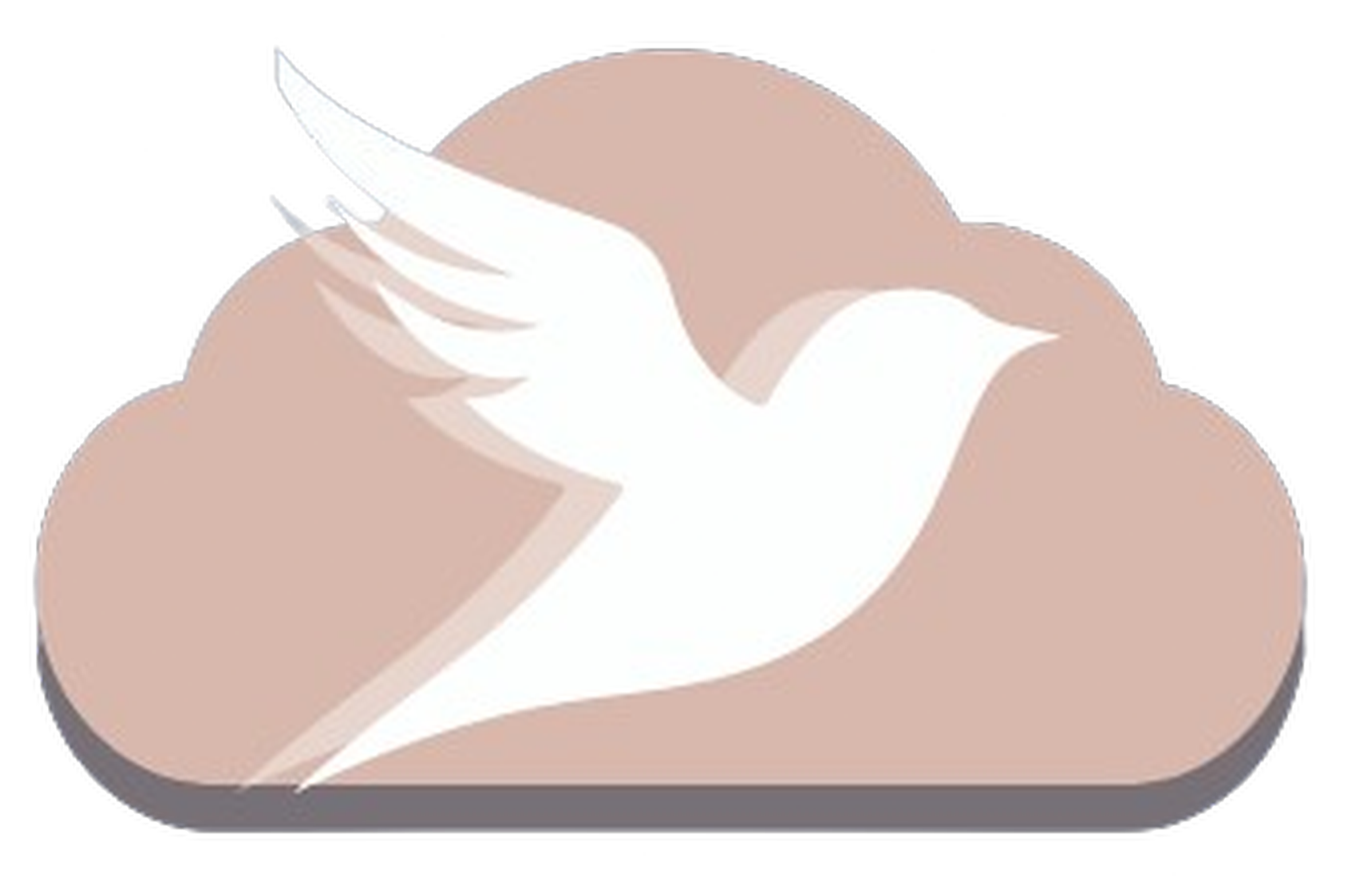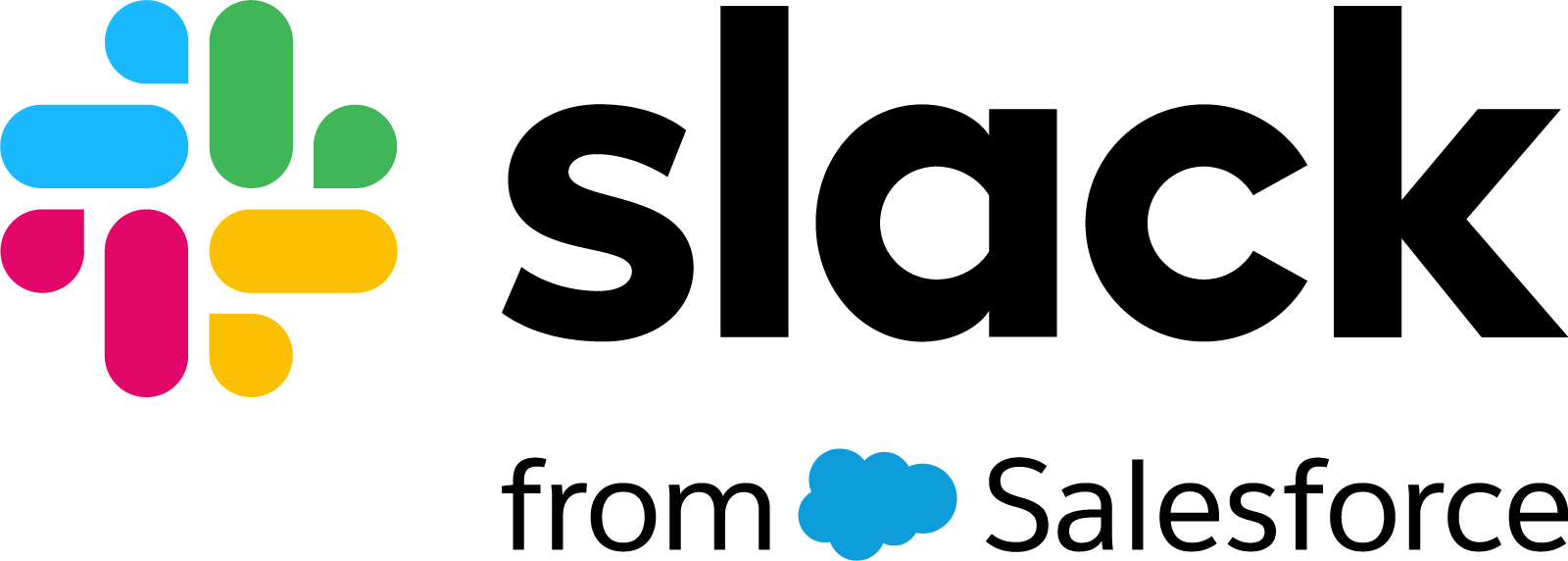Nonprofit Cloud·
How to get Salesforce Nonprofit Cloud 10 Free Licenses
You can get a Free Salesforce Nonprofit Cloud instance with 10 Free Licenses, here is how
Getting Started with Salesforce for Free
How to Set Up a New Salesforce Instance
- Visit the Nonprofit Cloud page on the Salesforce website.
- Click the "Try for Free" button.
- Fill out the required form fields to start your free trial. After submitting, wait for a confirmation email.
- You will see a message confirming your new Salesforce instance, also called a Salesforce Org. This is now your Org.
- Check your email for the invitation:
- Save your username and Org login URL.
- Click "Verify Account" to set your password.
- If not automatically logged in, visit https://login.salesforce.com to access your Org.
- After logging in, you'll see your Salesforce dashboard. Welcome to Salesforce!
How to Get Free Salesforce Licenses for Nonprofits
Salesforce offers 10 free licenses for eligible nonprofits. Follow these steps to claim your free licenses:
Step 1: Create a Trailblazer Account
- Go to the Salesforce homepage.
- Hover over the "Login" button and select "Trailblazer Account".
- Click "Sign Up for Free" and register with your preferred method.
Step 2: Link Your Salesforce Org
- Log in to your Trailblazer account.
- Navigate to Settings → Connected Accounts.
- Connect your newly created Salesforce Org.
Step 3: Apply for Free Licenses via the Power of Us Program
- Visit the Power of Us Program page.
- Log in and select your Salesforce Org from the dropdown menu.
- Complete the application form with the required details:
- Organization and administrator information.
- Proof of nonprofit status (e.g., IRS 501(c) documentation).
- Organization mission and tax exemption documents (optional).
- Submit your application. The verification process can take up to two weeks.
Monitor Your Licenses in Salesforce
To verify your free licenses:
- Log in to your Salesforce Org.
- Navigate to Setup (gear icon in the top-right corner).
- Search for Company Information in the Quick Find box.
- Check the User Licenses section. Approved nonprofits should see 10 active licenses.
Configure Your Salesforce Org
Once your application is approved, explore your Salesforce Org:
- Set up user permissions.
- Create custom fields and workflows.
- (Optional) Create a sandbox environment for testing new features.
Pro Tip: For additional help, consult with a Salesforce professional to maximize your Org’s potential.
About Swift Cloud Solutions
Swift Cloud Solutions provides expert Salesforce services tailored for nonprofits.
Address: 1942 Broadway STE 314C, Boulder, CO 80302, United States
Website: www.swift-cloud-solutions.com
For further resources, check out:
🎉 Congratulations! You're now equipped to leverage Salesforce for your nonprofit's success.
Free Courses and Awesome Resources
- FREE Salesforce Nonprofit Cloud Fundraising Implementation Course: Watch on YouTube and start mastering Nonprofit Cloud solutions tailored for your organization.
- FREE Salesforce Flow Course: Start Learning Now to build powerful automations and improve your Salesforce skills.
- YouTube Channel: Subscribe to Swift Cloud Solutions for expert insights and tutorials on Salesforce Flows and Nonprofit Cloud strategies.
- Stay Updated: Join My Newsletter and never miss valuable tips and updates.
- Connect on LinkedIn: Follow Me for professional updates and Salesforce content.
- Need to speak with a Salesforce Consultant? Schedule a time with me here